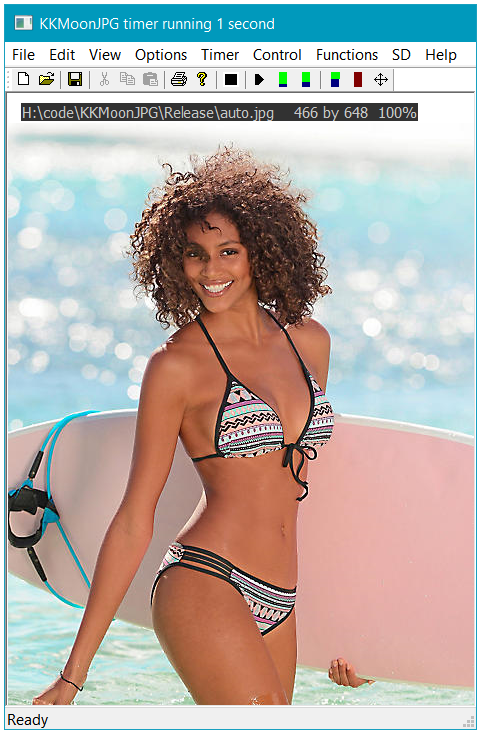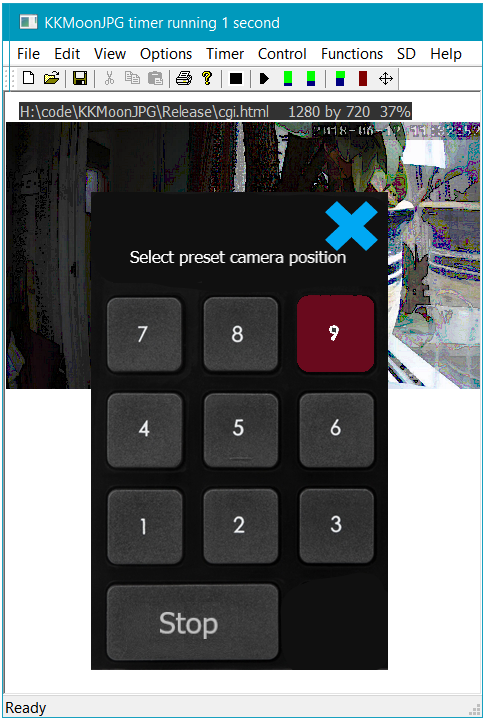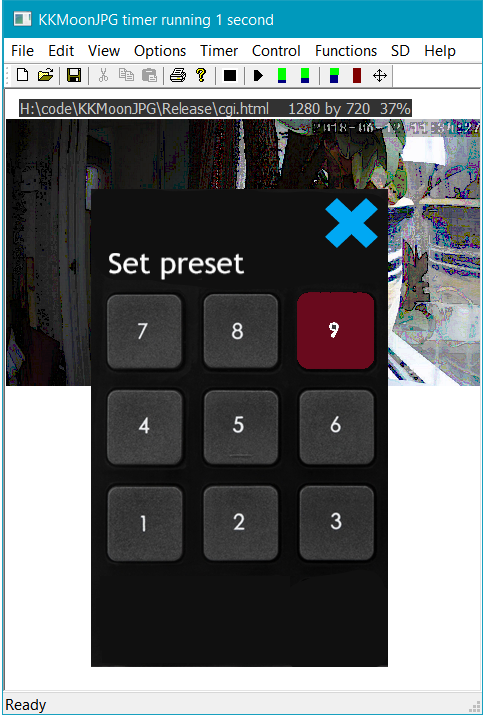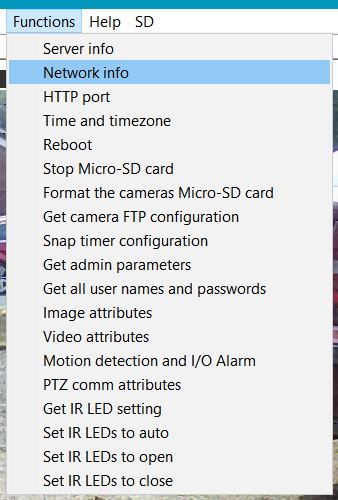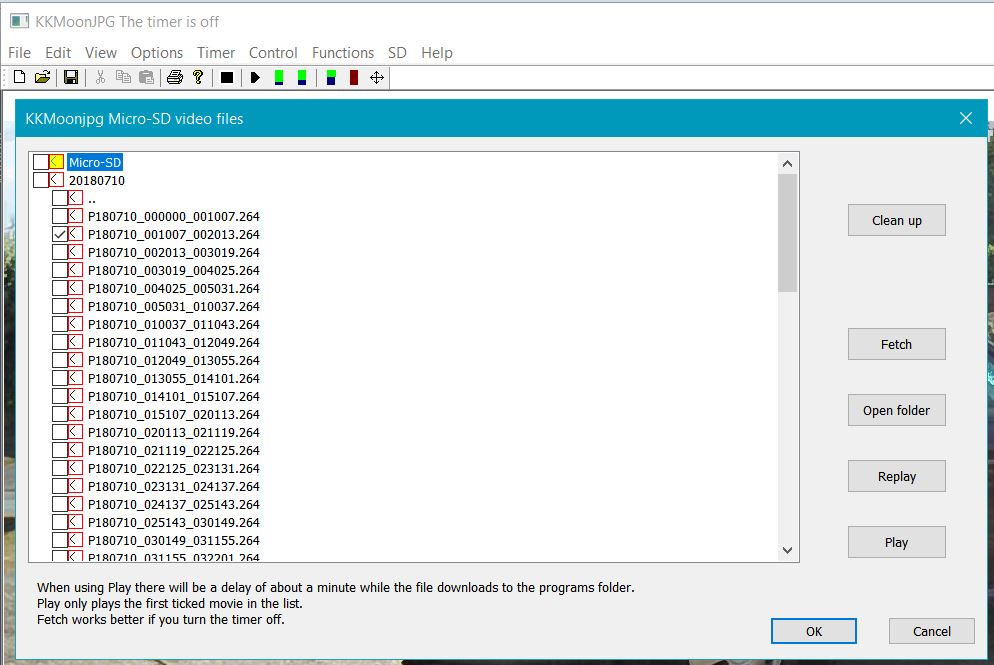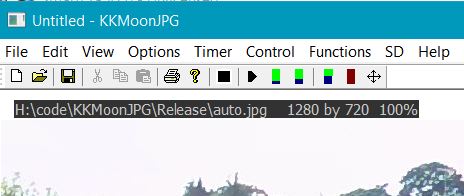KKMoonJPG program for Microsoft Windows 10, a free program for displaying an IP camera jpg image. It can also be used to run CGI scripts on the IP camera
to get information from the IP camera or control it, list the contents of the micro-sd card and
fetch and initiate the playback of .264 videos from the IP camera micro-sd card.
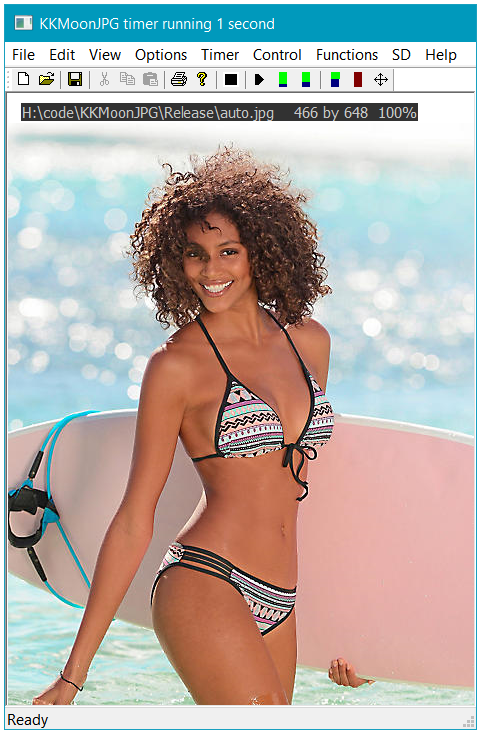
The
KKMoonJPG program behaves like an IP
camera video program but using the jpg that the camera makes instead of
streaming it's video.
This has a few advantages of the video method. The picture is sharper and
there is less movement blur because there is less compression applied to the jpg
than the video. The load put on your PC is lower. The program starts
a lot quicker.
You don't get as high a frame rate as when you stream a video. The maximum
frame rate is 10 frames per second which is higher than you need. |
KKMoonJPG has been tested on this 720p IP
camera and should also work with other similar cameras.

Download the program and unzip it using 7zip or Windows Extract All. Double click it to run it. It's best to extract this program in to a folder on it's own. Read the use instructions lower down for how best to install and use the program.
Go to Options menu - Settings and click the 'Set to defaults' button.
Change the IP address to the IP of your camera and password if you need to.
Click on Apply, OK does not save yet.
http://192.168.1.89/tmpfs/auto.jpg
User admin
Password admin
KKMoonJPG
05 November 2018.
Click on the link here to download the Windows 10 version kkmoonjpg.zip x86 32bit
Requirements:
This 32 bit version of KKMoonJPG is a Microsoft Windows 10 program but it will also run on Windows 7, 8 and 8.1 32 bit and 64 bit versions if you install the latest version of the NET Framework.
You will need to have the 32bit C++ Visual Studio 2015 runtime dlls installed. vc_redist.x86.exe File Size:14.6 MB.
They can be installed from the Microsoft web site at
Microsoft Visual C++ 2015 Redistributable Update 3
On earlier versions of Windows you will also need to have Microsoft .NET Framework 4.6.1 installed. If it is not already installed on your PC
you can download it from the Microsoft web site at
Microsoft .NET Framework 4.6.1.
Some antivirus software will block applications the first time they are run.
Bitdefender seems to block every app from small vendors. So if the program does not start have a look at your antivirus.
The first time you run the KKMoonJPG program Windows 10 Smartscreen might give a
warning window. Just click on more info and then Run anyway. After
that it should start with out any problems.
Click on the link here to download the Windows XP version KKMoonJPXP2.zip for Windows XP x86 32bit
Requirements:
This 32 bit version of KKMoonJPG is a Microsoft Windows XP program but it will also run on Windows 7 32 bit and 64 bit versions if you install Microsoft .NET Framework 3.5 Service Pack 1.
You will need to have the 32bit C++ Visual Studio 2008 runtime dlls installed. vcredist_x86.exe File Size:4.3 MB.
They can be installed from the Microsoft web site at
Microsoft Visual C++ 2008 Service Pack 1 Redistributable Package MFC Security Update (x86)
The file name is similar to the Windows 10 file name so when you download it it's a good idea to change the file name so it is clear which version it is.
Microsoft .NET Framework 3.5 Service Pack 1 can be downloaded from the Microsoft web site at
Microsoft .NET Framework 3.5 Service Pack 1.
Some antivirus software will block applications the first time they are run.
Bitdefender seems to block every app from small vendors. So if the program does not start have a look at your antivirus.
The first time you run the KKMoonJPG program Windows 10 Smartscreen might give a
warning window. Just click on more info and then Run anyway. After
that it should start with out any problems.
You can put the program on your desktop but that might cause the Desktop menu to
flicker on the taskbar. Caused by the jpeg being downloaded on to the
desktop and being deleted. It's better to unzip the program into a sub
folder and then put a link to it on the desktop.
You must unzip the zip file. Just double clicking the zip file and double
clicking the KKMoonJPG program will not work because it will not be possible to
download the jpg file into the temporary folder.
You can put any URL in the settings but if you put a website address of an image
then the program will by default repeatedly download that image and give you a
lot of broadband data usage.
Change the Timer settings to get the refresh rate you want. By default it
will be once per second. The quickest setting 100ms puts the most load on
your PC. Using the 100ms and 200ms can make the KKMoonJPG programs menus
unresponsive on slow machines. This is because the program is busy
displaying the jpg images.
If you use the program a lot put it on a folder on your hard disk and not your SSD disk to save wear on
your SSD. Another good place to put it is in a folder on a USB memory
stick.
Panning and tilting the camera.
The camera can be tilted or panned by clicking on the program client window area. Thats the part with the picture in it.
Clicking on the left third of the area moves the camera left.
Clicking on the right third of the area moves the camera right.
Clicking on the top center of the area moves the camera up.
Clicking on the bottm center of the area moves the camera down.
The left mouse button does a move until the button is released.
The right mouse button does a short move.
The center mouse button does a short tabbed move. A bit like using the Tab button on your PC
You can also use your PC keyboard to move the camera. The arrow keys step
the camera. The number keys 1 to 8 move the camera to each of the preset
positions.
Using the camera position presets.
On the Control menu there are Move to preset and Save to preset. Move to preset moves to a preset that has been stored in the camera.
Save to preset saves the current camera postition to one of the camara presets.
There are only eight presets in my camera. Button nine is coloured red to show
that it will not work. It might work with other cameras.
My KKMoon camera reports itself as :
var model="C9F0SeZ0N0P0L0"; var hardVersion="V1.0.0.1"; var
softVersion="V9.1.6.1.15-20170304"; var webVersion="V1.0.1"; var name="IPCAM";
var startdate="2018-06
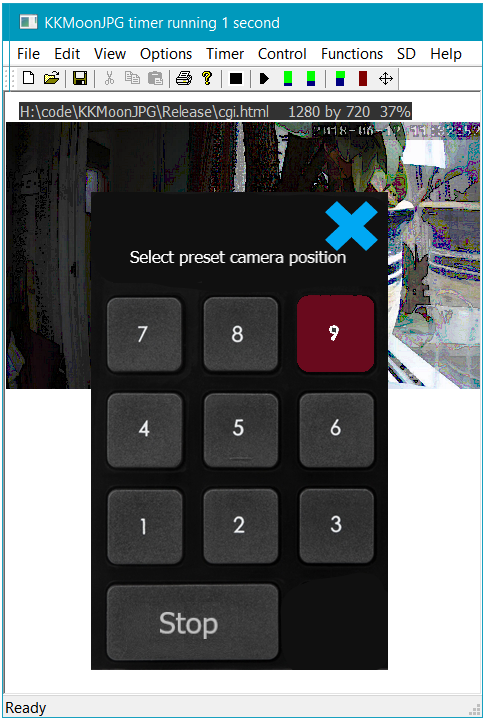
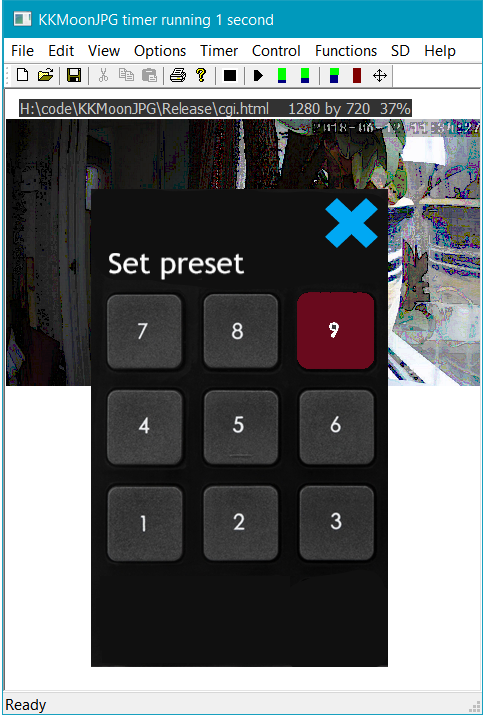
Network time outs.
I found that if an invalid IP address was set in the settings then the KKMoonJPG program might stop responding because it was waiting a long time for a response from the IP camera.
To get around this problem I now turn off the programs timer when it fails to get a jpg file. This allows you to go into setting and make any changes. Of course there are other things that can
also cause a failure to get a jpg.
Firewall settings, IP camera not turned on or connected, Network connection problems
or Antivirus blocking connections.
On the Timer menu there is the option to turn on or off the auto timer disable
function. This option is not stored and the auto timer disable function
will be turned on again next time you restart the KKMoonJPG program. This
is intended for users with dodgy wireless networks that tend to loose
connections.
Oddly enough I found my IP camera always returned an auto.jpg regardless of what
ever crazy directory path was used in the URL.
Passwords and security.
There is not much security with the KKMoon IP camera. It's HTTP only,
There is no HTTPS. That's typical of all budget IP cameras and a lot of
other stuff too.
Control of the camera is done using HTTP and the username and password might be
visible to malware or someone sniffing your network traffic. That's
typical for most IP camera software. The KKMoonJPG program should work with
HTTPS but I have not tested it because I do not have a HTTPS capable camera.
/tmpfs must follow the IP address for the movement and CGI commands to work so
that is going to restrict which other cameras the program will work with.
When using the CGI functions the cameras response is saved in HTML files in the
same folder as the KKMoonJPG program. If you are concerned about security you
should restrict access to that folder.
The KKMoonJPG programs settings are stored in your PCs registry in plain text
format. The username and password will visible to any programs or users
that have access to your PC's registry.
Functions menu.
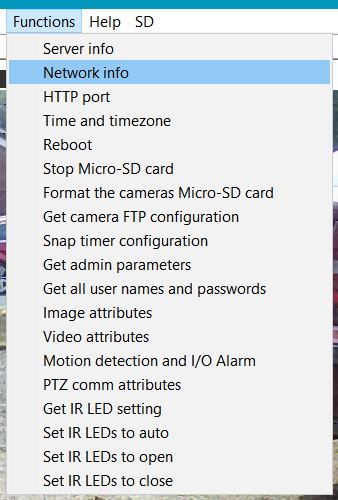
IP cameras typically support a set of CGI commands to allow configuration and
control of the device. The KKMoonJPG program can run some of these. They
are mostly for showing information about the camera setup plus a few to send
control commands. The output that is returned by the camera is saved in
html files and displayed in your default browser. For more information on
CGI commands see this PDF at DericamCGI-HD.pdf
It's for another make of camera but the KKMoon camera CGI commands are nearly the same.
SD menu.
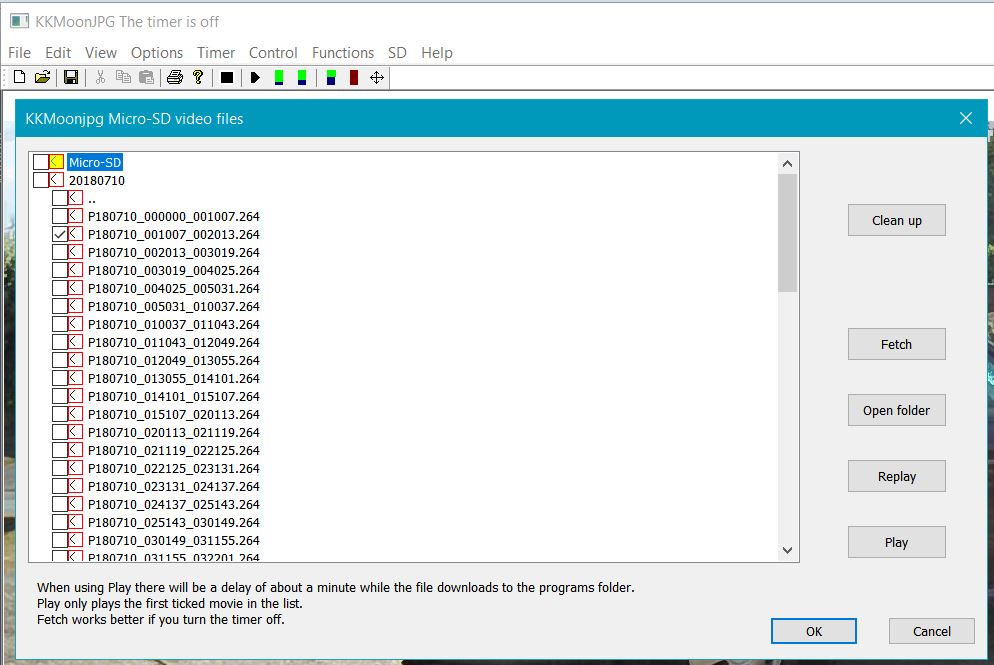
The KKMoonJPG program SD menu lists the movie files on your IP camera micro-sd card and allow you to play the files.
You will need to have a .264 movie player installed and the file association setup for that.
The player that comes with HiP2P Client_Setup_v5.1.1.8 seems to work well. You can download the HiP2P Client from here http://down4.54it.cn.
The folder list shown is not the same as it is on the micro-sd card. I only show the top folders and the file names.
I do not show the name of the second level folders which are called
record000.
Sometimes the SD menu can stop working. This is because you have extra folders on the micro-sd card that this program does not
expect. Re-formatting the micro-sd card can fix that problem.
You need to put a tick against the file you want to play. You can use Play or Replay if you already played it once before. Replay
does not download the file to your PC again. Play always does.
The Cleanup button deletes any 264 and .html files from the folder that the
KKMoonJPG program resides in. It's a good idea to put the KKMoonJPG
program in it's own folder.
The Open folder button opens the folder where the KKMoonJPG program resides in
File Explorer.
Fetch gets files from your IP Camera and saves them in the KKMoonJPG program folder. Fetch runs in a background thread. You can tick several items and they will be fetched one by one.
Once the first item has been fetched you can play it with the Replay button. The remaining items will continue fetching in the background thread.
If you close the dialog the background thread will terminate when it has finished fetching it's current item.
It's best to turn the timer off before using Fetch otherwise items might fail to fetch, this might be due to the IP camera being too busy.
The KKMoonJPG program is designed to be used with only one camera at a time.
However you can run two copies of the program if you put a copy of the program in another
folder. You will need to set the IP address of the camera after starting
the program. Running the program twice in the same folder causes it to
crash because both copies try and use the same jpg file at the same time.
Toolbar and Menus.
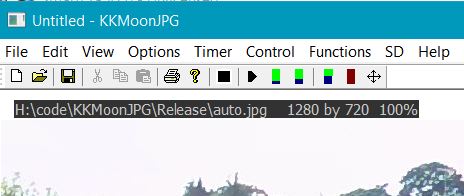
The KKMoonJPG program is written using Microsoft Visual Studio 2015 C++. When a program is created using VS2015 a set of standard icons and menus are created for the programmer.
Not all of these have been implimented.
The ones have been implimented and work are:
Save. Saves the auto.jpg file to another named file.
Print. Prints the auto.jpg file.
The ones that have not been implimented and might appear to work but do not are:
Print preview.
Print setup.
Copy.
Paste.
New.
Cut.
The KKMoonJPG program is free to download and use. In the unlikely event that
you have problems with it I have this disclaimer. The programmer accepts no
responsibilty for any loss or damage you might do to your PC or files or any
other loss that you might occur. You use
the program entirely at your own risk. You may not redistribute the
program.
Back to the home page
Last updated 15 December 2020.