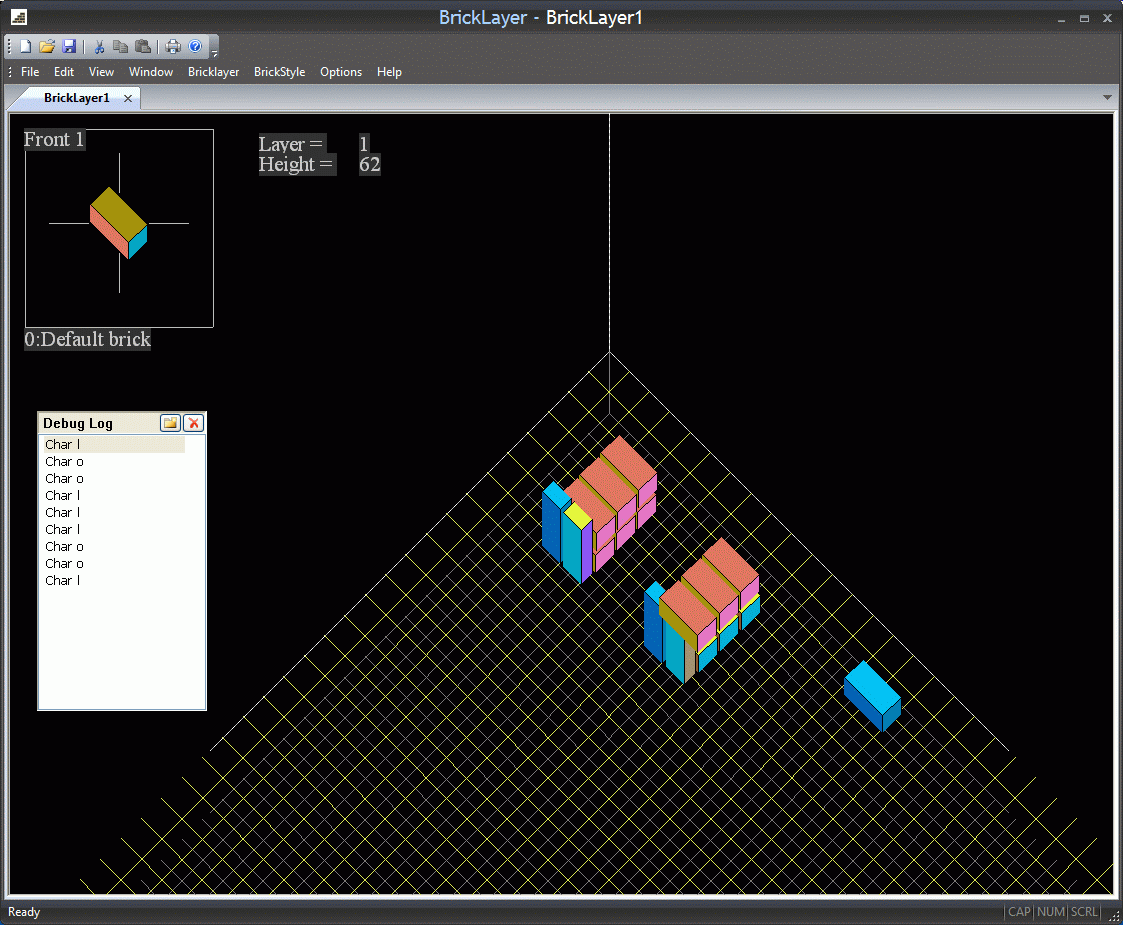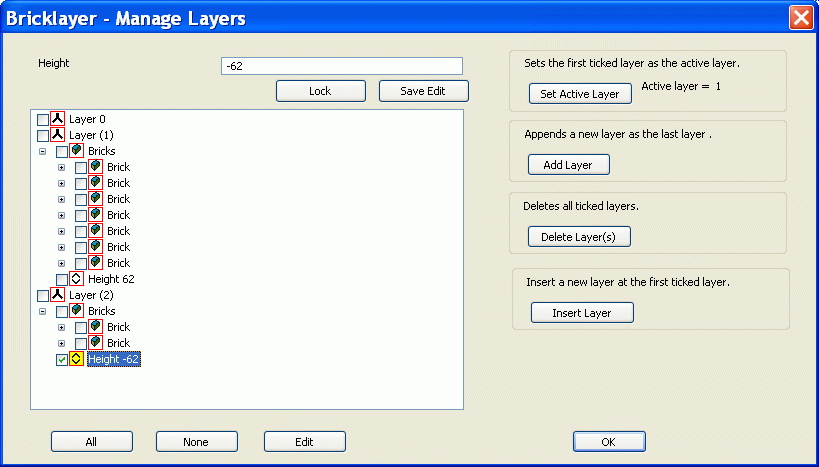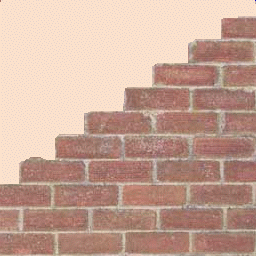 |
Bricklayer - Layers
|
A typical Bricklayer drawing has several layers. Each layer contains a number of
bricks at a certain height in the design.
When you start or create a new drawing you will have only one layer. To
create additional layers use the 'Options' - Manage Layers menu.
The bottom layer is called layer 0. It always appears at the same place in
the display even if you change it's height.
You can set a layer's height by using the Manage Layers dialog.
Changing the height of layer 0 effects the height position of all the other
layers.
Each layer's height is relative to the height of the layer below it. So if
you change the height of one layer all the layers above it are moved the same
amount.
You will sometimes need to draw the bricks at one height on several different layers and
set the layer heights to get all the bricks at the same level.
This can happen if you need to have taller bricks at the front of a layer and
occurs because Bricklayer draws bricks in the order they are placed on a layer.
In the sample below there are two piles of bricks.
The pile on the left draws correctly. It has three bricks on layer 0, three bricks on
layer 1 and two bricks on their ends on layer 2. Layer 2 height is set to
-62 to make it the same height as level 0.
The pile on the right draws incorrectly. It has three flat bricks and two on end
bricks on layer 0 and three bricks on layer 1. The bricks on layer 1
overdraw the bricks that are on their ends.
Layer heights are set to 62 when they are created. To change a layer
height using 'Manage Layers' click on the height that you want to change.
It's value appears in the top edit box. Change the value to your figure.
Put a tick in the tick box next to the the layer height you want to change.
Click the 'Save Edit' button.
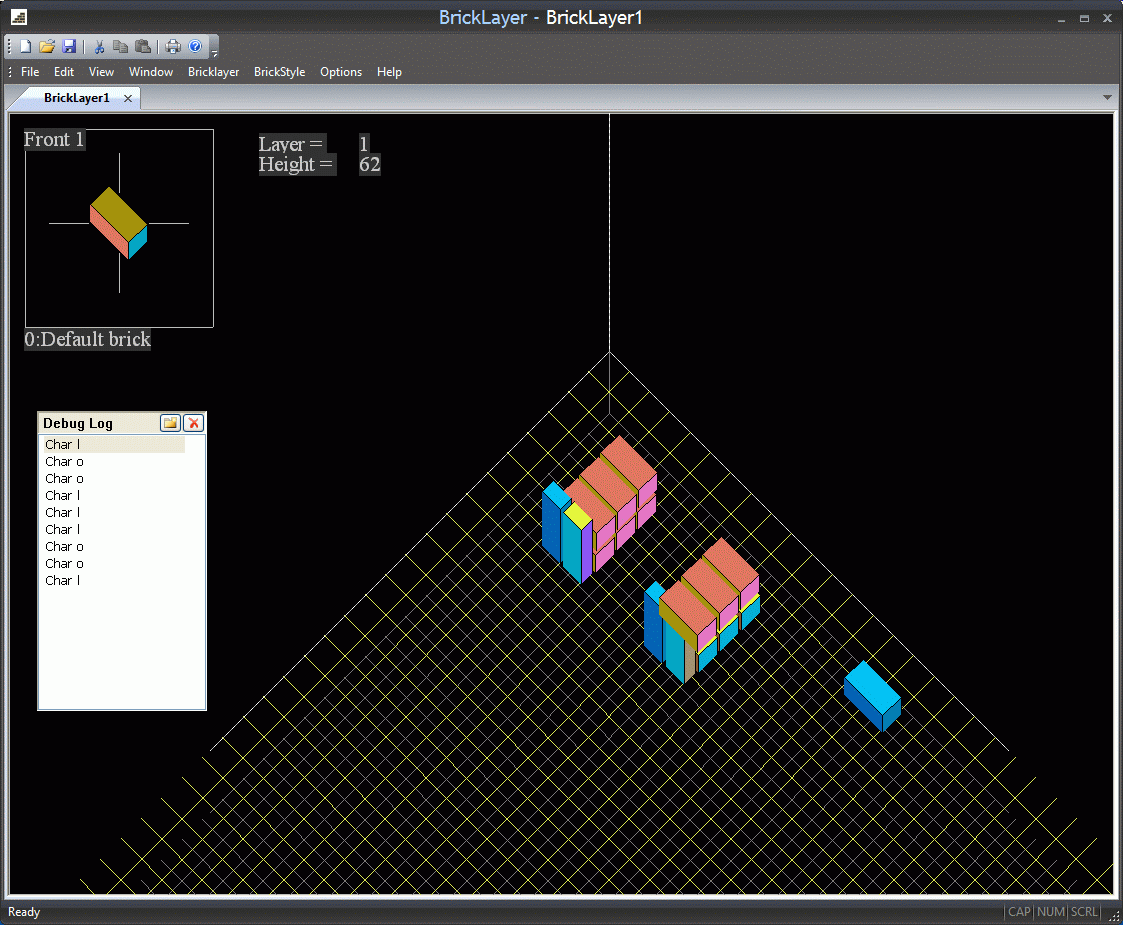
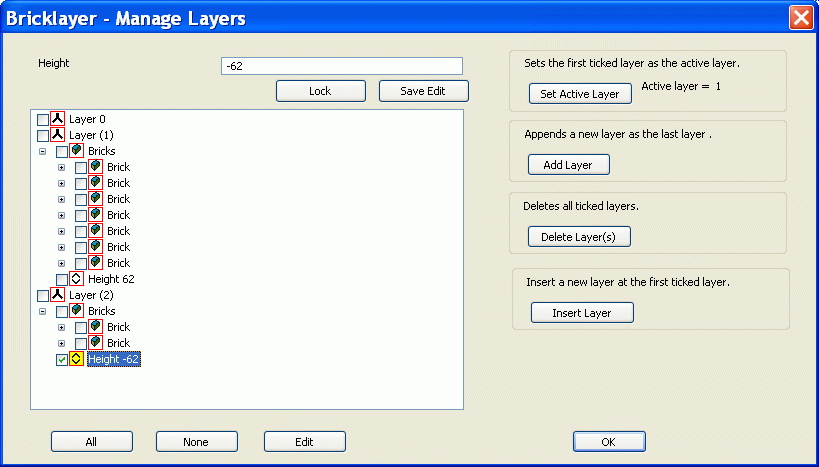
Back to the top page.
Last updated 04 May 2011