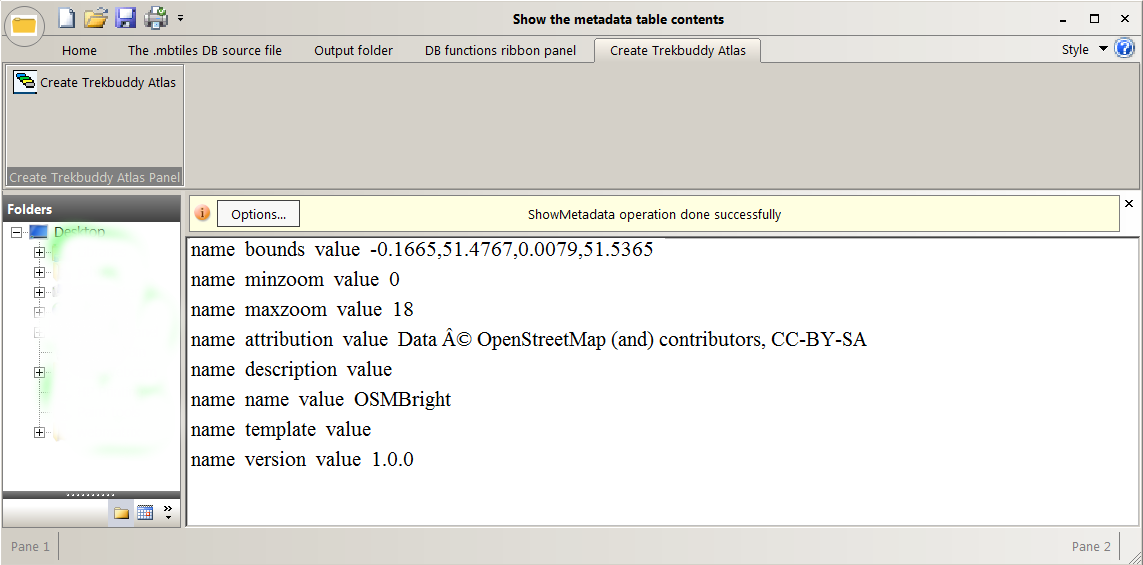
MapMirage program for MS Windows extracts a Trekbuddy atlas from a .mbtiles file. The program can also display an
MBTiles or Orux SQLite map.
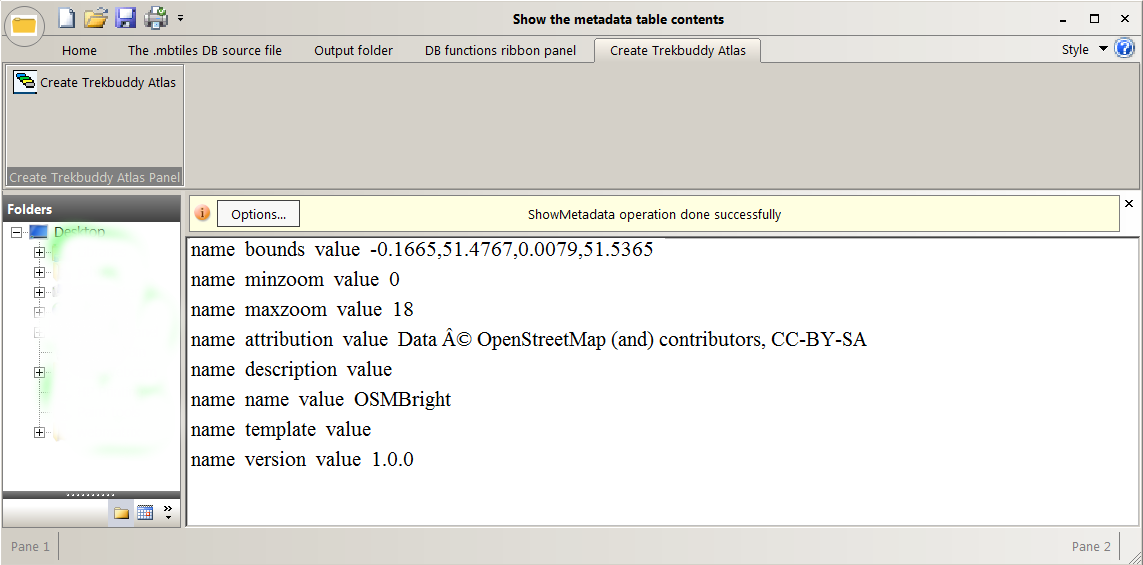
This is Windows 10 32bit release of MapMirage. It can export a set of map tiles from a .mbtiles file as a Trekbuddy atlas.
The basic functionality of the program is complete.
The program can also display an MBTiles or Orux SQLite map on a Windows 10 PC. The extra things that you get with this sort of Visual Studio app such as the Folder and Calendar column
don't do anything. The standard buttons like Save and Print are also not configured .
If you have a .mbtiles file containing map tiles that are not in 256 pixel by 256 pixel in size they will be exported but with 256 pixel filenames.
The map tiles in the .mbtiles file must be in the tiles table.
The latest format for MBtiles is vector tiles. MapMirage is intended to be used with earlier versions of MBtiles that contain map tiles in jpg or png format.
Maperative will create nice maps and can export as
earlier format MBTiles.
Download the program and unzip it using 7zip or Windows Extract All. Double click it to run it.
If you want to view the exported Trekbuddy maps on MS Windows you can use another of my programs GPSSC ... here ...
or in my early beta version of FlightMirage
http://www.stevematt.f9.co.uk/flightmirage/index.html
You might also want to search the web for info on .mbtiles,Maperitive and Tilemill.
MapMirage
19 October 2019.
Click here to download MapMirage.zip x86 32bit size just 1.4MB
It can be downloaded from
https://www.microsoft.com/en-us/download/details.aspx?id=48145
MapMirage.exe is a 32 bit C++ app and you'll need the x86 version of the C++ Redistributable vc_redist.x86.exe.
You can run MapMirage.exe on earlier versions of Windows but you might need to install the latest
Microsoft .NET Framework 4.6.1
from
https://www.microsoft.com/en-us/download/details.aspx?id=49982
This program contains an MS Office style ribbon panel. On the Microsoft web site it says you will need to have an Office app installed and (VSTO) Visual Studio Tools for the Microsoft Office System installed to run the program. I've tried it on a PC with only One Note installed and not the VSTO and the program ran ok. However if you find the program does not run the latest VSTO is at http://www.microsoft.com/en-GB/download/details.aspx?id=48217 here vstor30sp1-KB949258-x86.exe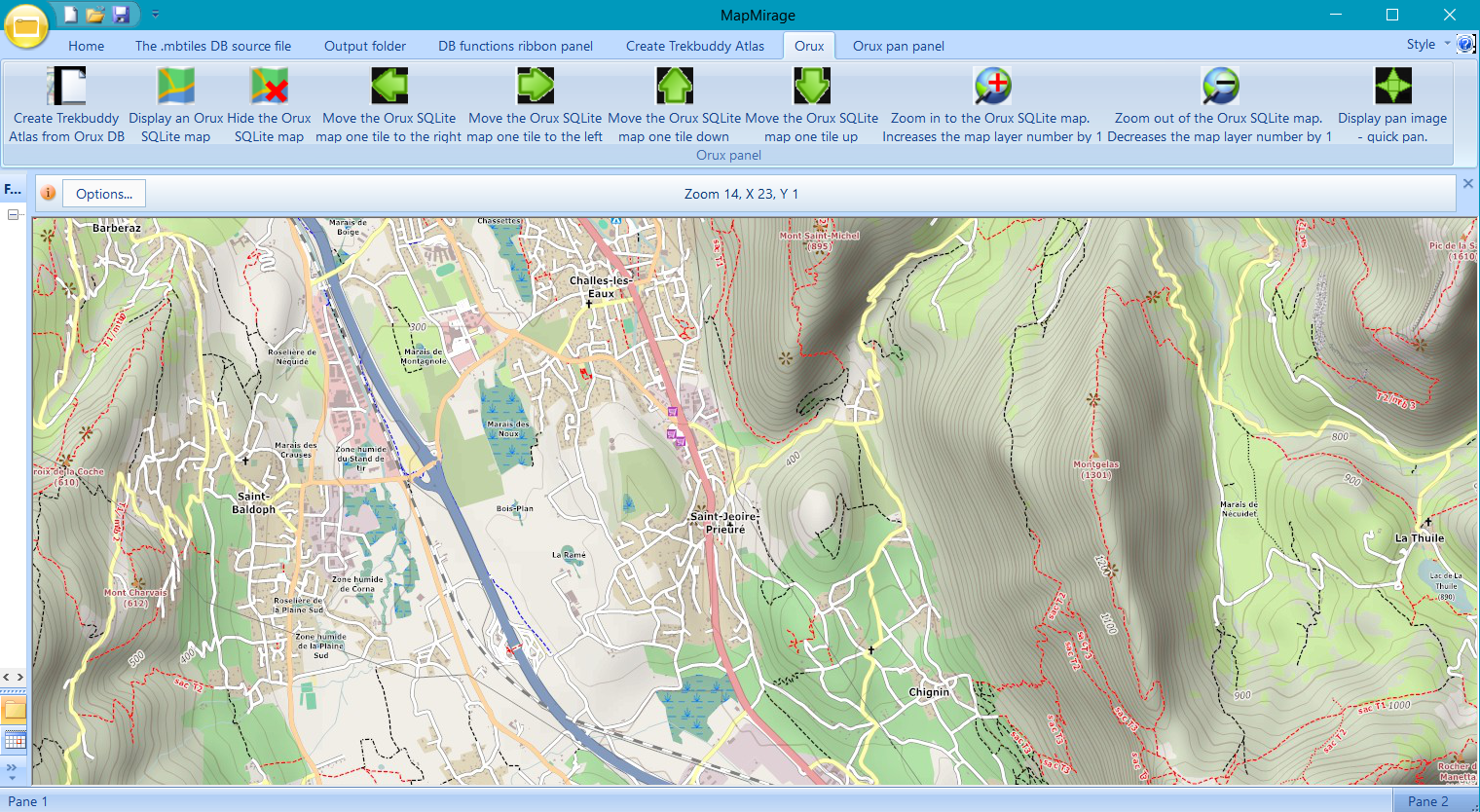
Some antivirus software will block applications the first time they are run. Bitdefender seems to block every app from small vendors. So if the program does not start have a look at your antivirus. With Bitdefender you are sure to need to unblock the program. Windows 10 Smartscreen might give a warning window. Just click on more info and then Run anyway. After that it should start with out any problems. If you are concerned about possible virus or malware then scan the MapMirage with your antivirus software, it's always a good thing to do with any downloaded apps. MapMirage contains no virus, malware or advertising.
Last updated 28 November 2019.